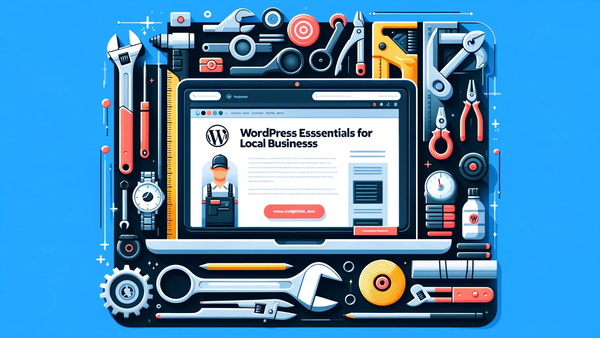Clean Up Your Inbox: A Step-by-Step Guide to Using Unroll Me
Unroll Me is a free service that helps you quickly clean up your inbox by unsubscribing from unwanted email lists.
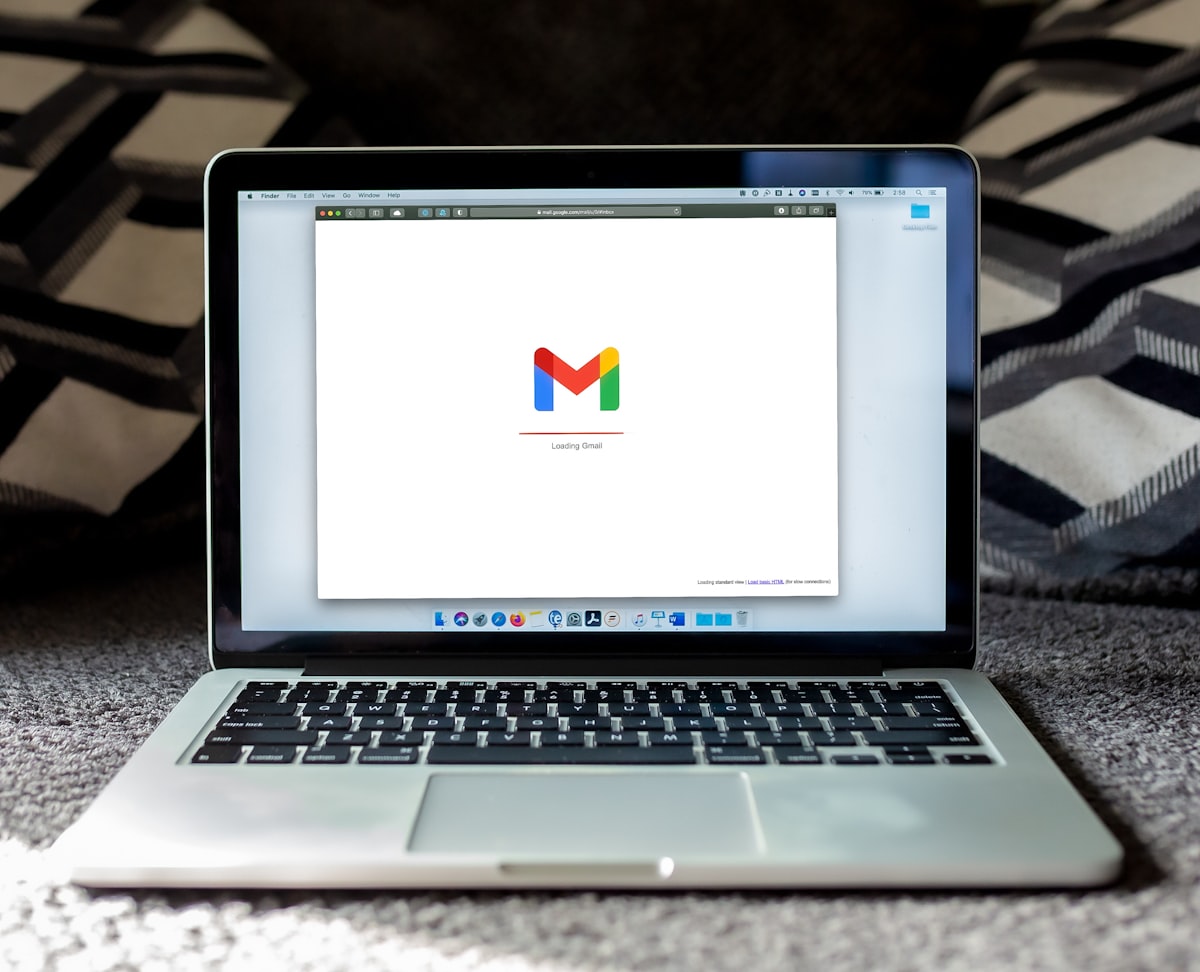
TL;DR:
- Unroll Me is a free service that helps you quickly clean up your inbox by unsubscribing from unwanted email lists.
- Sign up at unroll.me, grant the service access to your email, and choose to keep, add to a Rollup, or unsubscribe from each subscription.
- If you have privacy concerns, you should avoid this service.
- Once finished, you can delete your Unroll Me account to remove their access to your email. But they will have some data on you.
Introduction
We've all been there: Black Friday just happened, and our inboxes are filled with emails from companies we haven't heard from in years. You could spend an entire day unsubscribing from each email list or try Unroll Me, a free service from the Nielsen company. In this blog post, we'll walk you through the process of using Unroll Me to clean up your inbox in a matter of minutes.
What is Unroll Me?
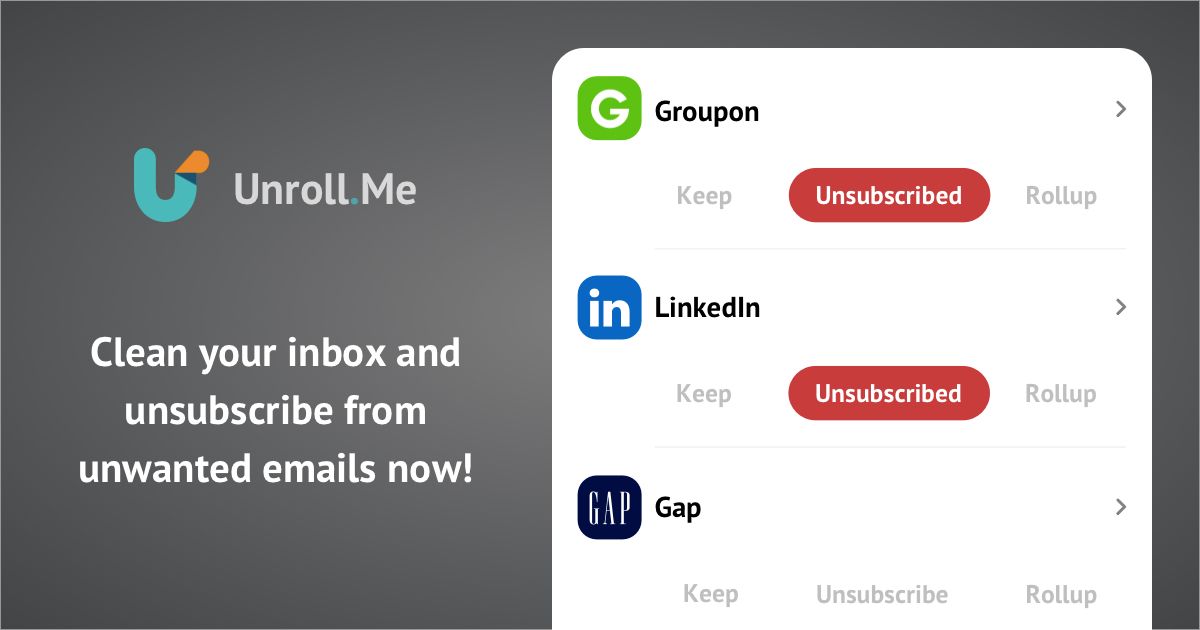
Unroll Me is a free service that helps you eliminate all those unwanted email subscriptions in one go. While the service is free, it does require granting Nielsen access to your email for a short period. You can be sure they're doing some data mining on you. If this bothers you, skip this service and do the old "search for unsubscribe" in Gmail. If you're less privacy sensitive, you can use the service once and remove their access. That way, you can get unsubbed quickly and enjoy a clutter-free inbox once you're done.
How to Sign Up for Unroll Me
- Visit Unroll Me's website and click "Sign Up for Free."
- Sign in with your Google account.
- Follow the on-screen instructions to grant Unroll Me access to your inbox. This may involve creating an app password within your Google account.
[screenshot]
Cleaning Up Your Email Subscriptions
Once you've granted Unroll Me access to your inbox, the service will scan your emails to identify your subscriptions. After a few moments, you'll be presented with a list of your subscriptions.
[screenshot]
Now, go through the list and choose one of the following actions for each subscription:
- Add it to your Rollup (a digest of subscriptions)
- Keep it in your inbox
- Unsubscribe
If you don't plan to use Unroll Me long-term, feel free to skip the Rollup step.
Finishing Up and Deleting Your Account
When you're done with your list, click "Finish Editing." You can do so now if you want to share your results on social media (I don't!). Finally, go to your Unroll Me account settings and delete your account to remove their access to your email.
[screenshot]
Checking Your Google Account for Third-Party Access
You can double-check your Google account settings to ensure that Unroll Me can no longer access your email. Navigate to your account settings, go to "Data and Privacy," and click on "Third-Party Apps." Look for Unroll Me in the list and remove access if it's still there.
[screenshot]
Conclusion
Now you know how to use Unroll Me to declutter your inbox fast. If you're looking for more helpful tools like this, consider subscribing to Dave's Toolbox, a free weekly newsletter available at daveswift.com/subscribe. Let us know what you think of Unroll Me in the comments, and share any other similar tools you prefer. Happy inbox cleaning!